
It’s 2025—and let’s be real, if you’re not confident using a computer by now, it’s like showing up to a Formula 1 race on a bicycle. Whether you’re a student learning online, a jobseeker trying to land your first gig, or a seasoned professional hoping to stay relevant, having solid computer skills isn’t optional anymore. It’s the baseline.
The workplace, classroom, and even day-to-day living are now built on digital platforms. Think about it: most job applications are online, remote work tools are the norm, and nearly every task requires a computer or a smart device. Whether you’re creating a spreadsheet, joining a video call, or simply browsing the internet securely, digital literacy is the new common language.
Table of Contents
Who needs these skills?
Pretty much everyone. Students use them for assignments, presentations, and online courses. Jobseekers rely on them to apply for roles, write resumes, and network. Professionals use them to collaborate, present ideas, analyze data, and communicate. Even retirees benefit—staying in touch with family through video calls or managing their finances online.
Bottom line: the better your computer skills, the smoother your life will run in this tech-driven world. Let’s explore the 25 essentials you should definitely master by the end of 2025.
25 Essential Basic Computer Skills
In today’s digital world, computer skills are no longer optional—they’re essential. Whether you’re a student, job seeker, or working professional, having a strong grasp of basic computer skills can boost your confidence and productivity. These skills are the foundation for navigating software, staying secure online, and working efficiently. Below are 25 key computer skills you should aim to master in 2025
Enrol Now: Computer Maintenance Online Course. Get Upto 60% off.
1. Operating System Navigation
Mastering your operating system is like learning how to drive before hitting the highway. Whether you’re on Windows, macOS, or Linux, being comfortable with the basic interface helps you take control of your digital workspace.

On Windows, you should be able to:
- Navigate the Start menu
- Use the Task Manager to close unresponsive apps
- Access Settings to adjust display, sound, and privacy
- Browse files using File Explorer
- Create desktop shortcuts for quick access
If you’re a Mac user, you need to:
- Understand Finder (Apple’s version of File Explorer)
- Manage apps with Mission Control
- Navigate System Preferences
- Use Spotlight for quick file searches
And for those using Linux (especially Ubuntu), learn to:
- Use the Terminal for commands
- Install packages through APT
- Customize settings through the System Settings panel
Regardless of the OS, understanding file paths, task switching (Alt + Tab), and how to access your system’s settings are crucial. It’s like knowing where your tools are before you build anything—without it, you’ll be fumbling through your workflow instead of gliding through it.
2. Typing and Keyboard Shortcuts
Let’s be honest: hunt-and-peck typing is a productivity killer. Touch typing—typing without looking at the keyboard—is one of the simplest ways to double your speed. It’s not just about writing emails faster; it affects everything you do on a computer.
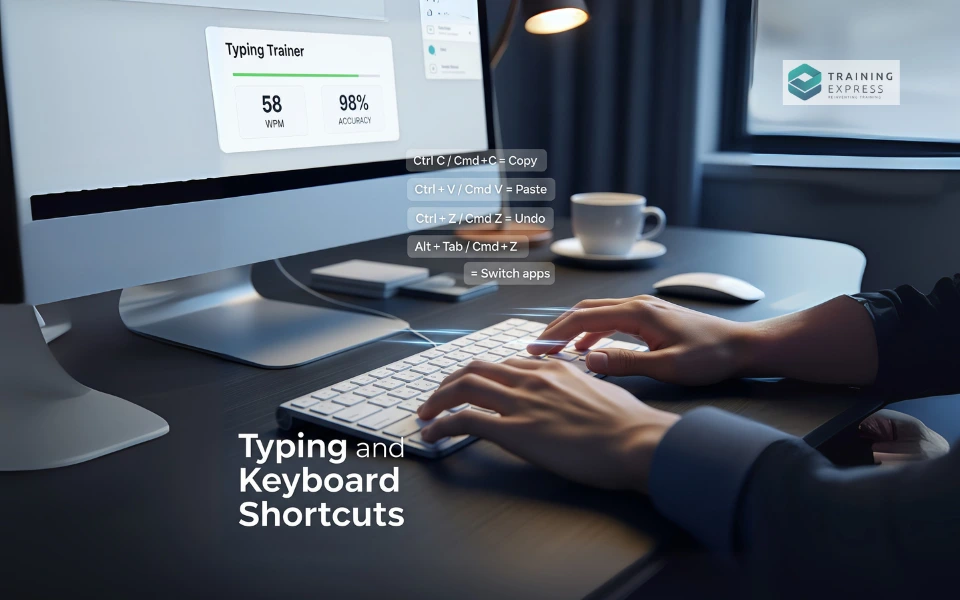
There are plenty of free tools like Keybr, TypingClub, and Ratatype that can get your fingers dancing across the keyboard in no time. Aim for at least 50–60 words per minute (WPM)—that’s a good benchmark for speed and efficiency.
Now, onto keyboard shortcuts—your secret weapon for productivity. These combinations of keys allow you to perform actions quickly without lifting your hands off the keyboard. Here are some you absolutely must know:
For Windows/macOS:
- Ctrl + C / Cmd + C = Copy
- Ctrl + V / Cmd + V = Paste
- Ctrl + Z / Cmd + Z = Undo
- Ctrl + A / Cmd + A = Select all
- Alt + Tab / Cmd + Tab = Switch between windows
- Ctrl + F / Cmd + F = Find in a document or webpage
Keyboard shortcuts are like magic spells for getting things done fast. The more you learn, the more control you have—and the less time you waste fumbling through menus.
3. File Management
Imagine your digital workspace is your physical desk. If it’s cluttered with random papers, you’d never find anything. The same goes for your files. File management is about organizing, storing, and retrieving your data efficiently—and it’s one of the most overlooked but essential skills.

Start by creating logical folders. For instance:
- Documents > Work > 2025 Projects
- Photos > Travel > Italy Trip
- School > Assignments > History Class
Stick to consistent file naming conventions like Invoice_June2025_ClientName.pdf so everything stays searchable.
Common file types you should recognize:
- .docx – Word documents
- .xlsx – Excel spreadsheets
- .pptx – PowerPoint presentations
- .jpg, .png – Image files
- .mp4 – Video files
- .pdf – Read-only formatted documents
Use external drives or cloud storage (like Google Drive or OneDrive) for backup. Also, get in the habit of using the Recycle Bin/Trash properly. Don’t just delete files—know how to restore them or permanently erase when necessary.
Want to get extra organized? Learn to use tags, color-coded folders, and search filters. These will make your file system so clean, you’ll feel like a digital Marie Kondo.
4. Basic Microsoft Word for Beginners
Still opening Microsoft Word and just typing without formatting? You’re only scratching the surface. Word is one of the most versatile tools in the digital toolbox, and knowing how to use it properly can make your documents look professional—even if you’re just writing a simple letter or report.
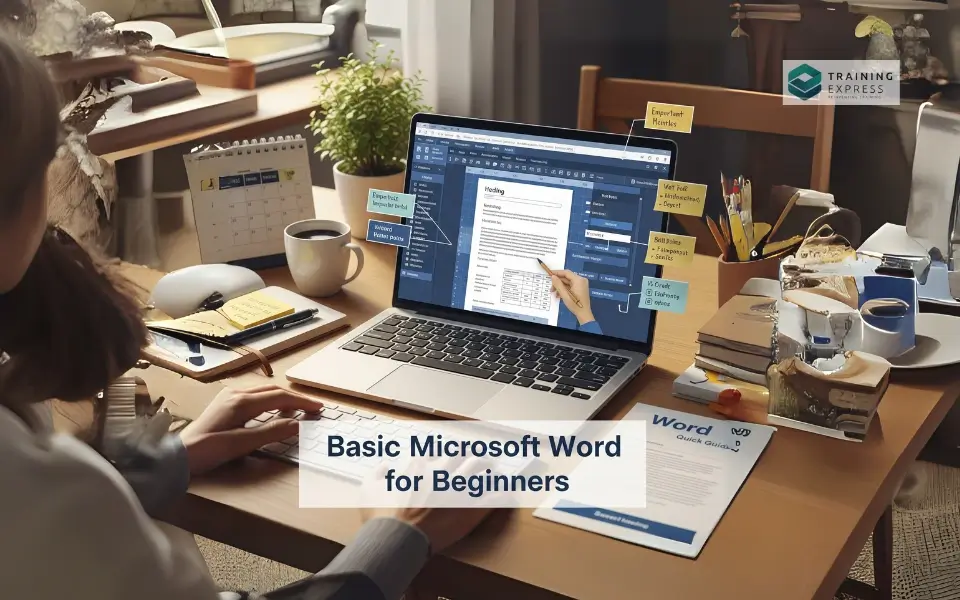
Start with the ribbon toolbar. This is where you’ll find everything:
- Font styles and sizes
- Bold, Italic, and Underline
- Text alignment and line spacing
- Bullet points and numbered lists
Next, explore the Page Layout tab. You can adjust:
- Margins
- Page orientation (portrait or landscape)
- Line spacing and indentation
Use Styles to apply headings, subtitles, and body text consistently. This not only improves readability but also helps you auto-generate a Table of Contents with a click.
Want to take it further?
- Add images or tables
- Use Track Changes for edits
- Add Headers, Footers, and Page Numbers
- Convert your document to PDF format for sharing
If you’re a student or professional, clean formatting and a structured layout show that you’re detail-oriented and digitally competent.
5. Internet Browsing
The internet is the gateway to everything, but using it effectively is an art in itself. Knowing how to browse smartly can save you hours and keep you safe online.

Start by choosing a modern browser—Google Chrome, Mozilla Firefox, or Microsoft Edge are great choices. Learn the interface:
- The address bar is where you type URLs or search terms.
- Tabs let you multitask across different web pages.
- Bookmarks save important sites for quick access.
- History helps you revisit pages you’ve recently viewed.
- Downloads tab shows files you’ve saved from the web.
Master these browser shortcuts:
- Ctrl + T / Cmd + T = Open a new tab
- Ctrl + W / Cmd + W = Close current tab
- Ctrl + Shift + T = Reopen closed tab
- Ctrl + D / Cmd + D = Bookmark page
And don’t forget about Incognito/Private Mode—perfect for browsing without saving cookies or history.
Lastly, be cautious with pop-ups, shady links, and file downloads. Use an ad-blocker and install a reliable antivirus extension. A good browser setup keeps you efficient, and more importantly—secure.
6. Basic Troubleshooting Skills
Even the best tech can act up—and when it does, knowing basic troubleshooting can save your day (and your sanity). Whether it’s a frozen screen, a device not connecting, or an app refusing to launch, most issues are fixable without calling tech support.

Start with the classic restart. It sounds simple, but rebooting your device clears up memory, resets background processes, and often fixes temporary bugs. Next, learn how to:
- Check your Wi-Fi or ethernet connection
- Verify cables are plugged in (power cords, HDMI, USB)
- Use Task Manager (Windows) or Activity Monitor (Mac) to end unresponsive programs
- Run Windows Troubleshooter or macOS diagnostics
If an app won’t open or is crashing frequently:
- Check for software updates
- Reinstall the application
- Clear cache or temporary files
- Review error messages (they often point to the issue)
On mobile or tablet? Knowing how to force close apps, reset settings, or clear cache can work wonders.
Don’t forget to check forums, FAQs, and YouTube tutorials—they’re goldmines of crowd-sourced solutions. Troubleshooting is part logic, part detective work—and the more you do it, the sharper your tech instincts become.
7. Software Installation & Updates
Installing and updating software is like changing the oil in your car. If you ignore it, you risk things breaking down—and in tech, that could mean losing important files or falling victim to security threats.
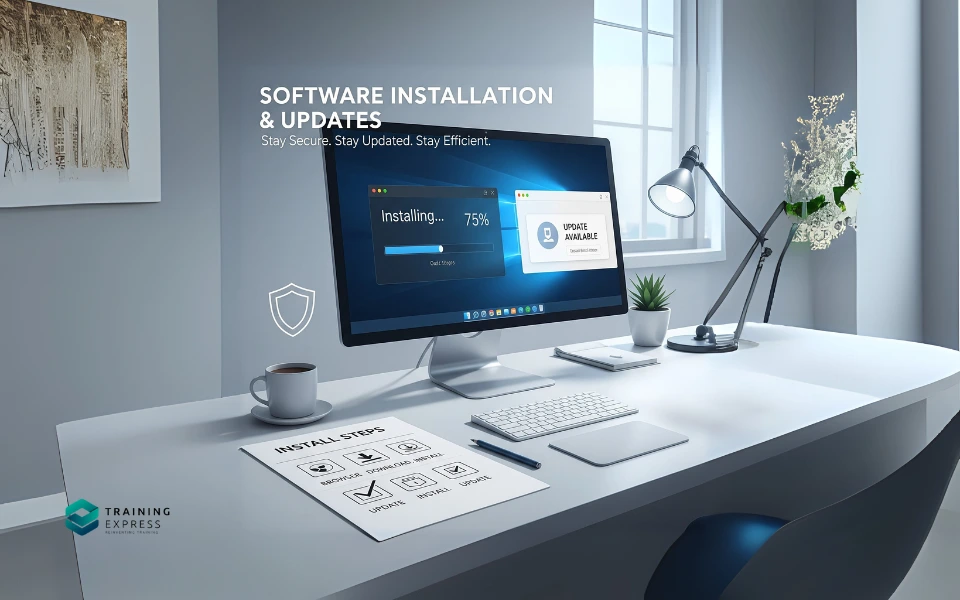
To install software, you usually:
- Visit the official website or app store
- Download the installer file (.exe for Windows, .dmg for Mac)
- Run the installer and follow the prompts
Pro tip: Never download software from sketchy sites—they often bundle in malware. Always go to the official source.
Once installed, keep it updated:
- Most apps now support auto-updates—just enable the feature in settings
- For manual updates, open the app and look for an “Update” or “Check for Updates” button
- Windows and macOS also push system updates—don’t delay them
Why are updates crucial?
- They fix bugs
- Patch security holes
- Improve compatibility and performance
- Add new features
In enterprise or work environments, use tools like Ninite or Patch My PC to bulk install and manage updates. Keeping your software fresh isn’t optional—it’s your first line of defense in the digital world.
8. Cloud Storage Usage
Imagine carrying your important documents in a backpack that never gets full—and can be accessed from anywhere. That’s cloud storage. Tools like Google Drive, OneDrive, and Dropbox allow you to store files online, so you’re not tied to one device.
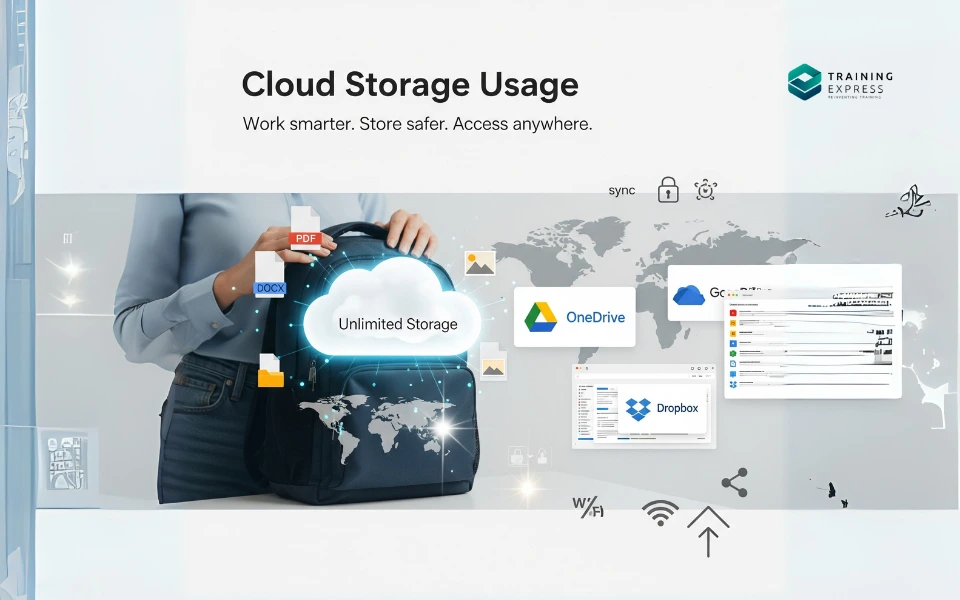
Here’s why it matters:
- Your files are safe even if your computer crashes
- You can share files with anyone using a link
- Collaborate in real-time with teammates or classmates
- Access files from any device, anywhere
To use it effectively:
- Upload your files from your computer
- Organize them into folders
- Use sharing permissions (view only, edit, comment)
- Install desktop apps to sync files automatically
For collaboration, Google Drive is a rockstar—you can create Docs, Sheets, Slides, and allow others to edit or comment. Microsoft OneDrive is great if you’re already using Office apps.
Need more space? Free plans offer between 5–15 GB, but you can upgrade for more storage.
Bonus tip: Enable offline mode on key files so you can access them without an internet connection. Cloud storage is a must-have if you’re working across devices or collaborating remotely.
9. Cybersecurity Awareness
The internet can be a wild place—think of it like a digital jungle. If you’re not careful, malware, phishing scams, and data theft can sneak up on you. That’s why cybersecurity awareness is one of the most essential skills of 2025.

Start with the basics:
- Use strong passwords (mix of letters, numbers, symbols)
- Enable Two-Factor Authentication (2FA) wherever possible
- Avoid clicking suspicious links in emails or messages
- Don’t download attachments from unknown sources
Use a password manager like LastPass or Bitwarden to store your logins securely. Always check website URLs before entering sensitive info—phishing sites often mimic legit ones (e.g., amaz0n.com instead of amazon.com).
Install reliable antivirus software like Norton, McAfee, or Windows Defender. Keep your firewall turned on and don’t ignore security updates—they often include patches for newly discovered vulnerabilities.
Also, be cautious about public Wi-Fi—use a VPN when accessing sensitive accounts over open networks.
Cybersecurity is about being proactive. Think before you click, double-check before you share, and always keep your guard up. A few smart habits can protect you from serious digital disasters.
10. Formulas and Functions in Microsoft Excel
Ah, Excel—the place where data lives and breathes. If you’ve ever felt intimidated by rows, columns, and all those mysterious formulas, don’t worry. You don’t need to be a data scientist to make the most of Excel.

Start with basic functions that do heavy lifting:
- =SUM(A1:A10) – Adds up values
- =AVERAGE(B1:B10) – Calculates the average
- =IF(C2>50,”Pass”,”Fail”) – Logical formulas for decisions
- =COUNT() – Counts how many cells have numbers
- =VLOOKUP() – Looks up a value in a table (a little advanced, but powerful)
Once you grasp these, you can use Excel for:
- Budgeting and expenses
- Task tracking
- Sales analysis
- Inventory management
- Even grade calculations
Get familiar with cell references—absolute ($A$1) vs. relative (A1)—and learn to drag-fill formulas across rows.
Use Excel’s Formula tab to insert functions easily, and rely on the function builder to walk you through complex calculations.
Excel formulas are like superpowers. Once you learn the basics, you’ll wonder how you ever managed without them.
11. Basic Microsoft PowerPoint Skills
PowerPoint isn’t just about flashy slides—it’s about telling a compelling story visually. Whether you’re pitching a project, presenting in class, or creating a portfolio, knowing how to use PowerPoint can seriously elevate your communication skills.
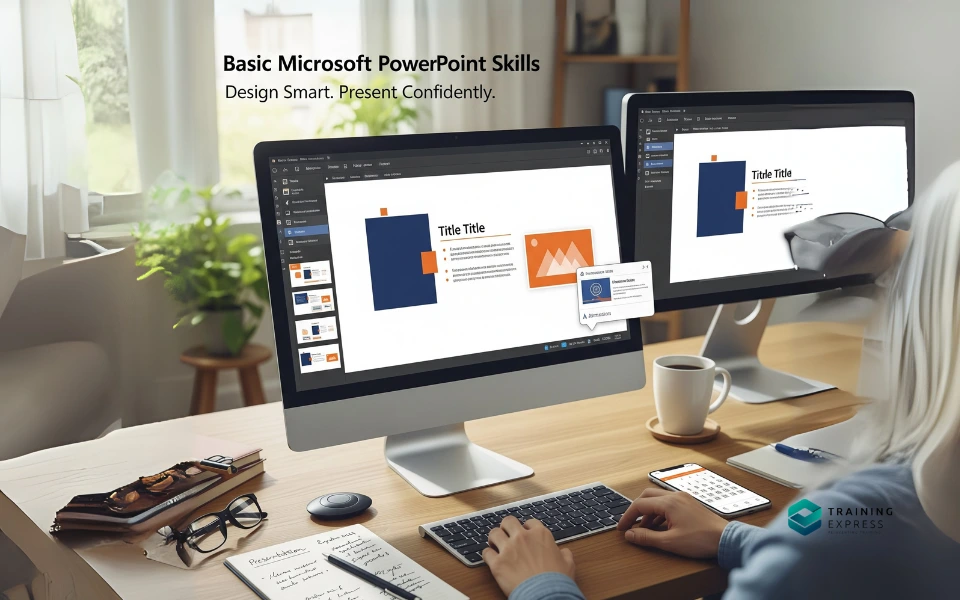
Here’s what you should focus on:
- Templates: Start with a professional template to save time and ensure visual consistency.
- Slide Design: Keep it clean—limit each slide to one idea. Use large fonts, bullet points, and high-contrast colors.
- Multimedia: Add images, videos, charts, or animations where they enhance your message—not just for show.
Understand Transitions, Animations, and Presentation Modes
- Transitions: These are the effects between slides. Keep them subtle to maintain professionalism.
- Animations: Use sparingly to highlight points, not distract from them.
- Presentation Mode: Learn how to use Presenter View—see your notes while your audience only sees the slide. It’s a game changer.
Practice delivering your presentations using a clicker or keyboard shortcuts (like pressing “B” to black out the screen or “W” to white it out for discussions). And always preview your slides on the screen you’ll be using—what looks good on your laptop might be unreadable on a projector.
Whether you’re in a classroom, boardroom, or Zoom call, PowerPoint is your digital stage. Learn to use it right, and you’ll hold your audience’s attention with ease.
12. Work Collaboratively in Microsoft Word
Gone are the days when working on a Word document meant endless back-and-forth emails. Thanks to collaborative features in Microsoft Word, multiple users can now work on a document simultaneously—making group projects, team reports, and shared files more efficient than ever.
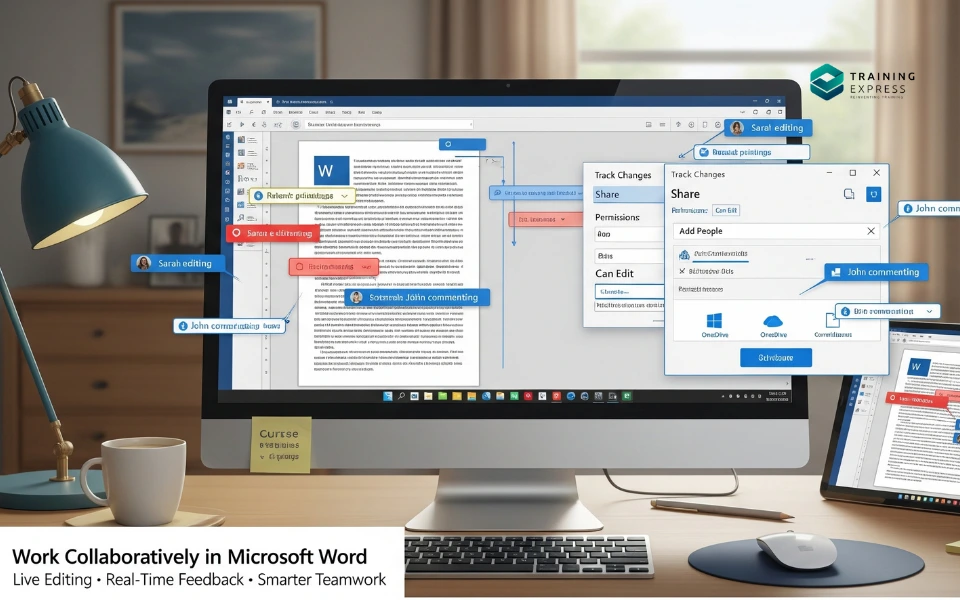
Start with OneDrive or SharePoint
To collaborate in Word:
- Save your document to OneDrive or SharePoint
- Click “Share” in the top right
- Add emails or copy a shareable link
- Set permissions: Can edit or Can view
Real-Time Editing
Once shared, collaborators can:
- Edit content live (you’ll see their names and cursors in real time)
- Use the Comments feature to suggest changes or ask questions
- Tag people with @mentions
This live collaboration prevents version chaos. You won’t end up with files like Report_FINAL_v3_REALLYFINAL.docx.
Track Changes and Reviewing
Enable Track Changes to:
- Show edits made by each person
- Accept or reject edits one by one
- Add revision history for transparency
Reviewers can also insert comments to give feedback without modifying the content directly.
In a world where remote work and online learning are the norm, knowing how to collaborate effectively in Word is just as important as knowing how to write in it. Whether you’re working with classmates, clients, or colleagues—Word has the tools to make teamwork smooth and productive.
13. Using Pivot Tables and Charts in Microsoft Excel
So you’ve got the hang of basic Excel functions? Great! Now it’s time to level up with Pivot Tables and Charts—two tools that turn mountains of data into clear, insightful visuals.

What’s a Pivot Table?
Think of a Pivot Table as a summary machine. It lets you group, filter, and analyze data without writing a single formula. For example, you can take a list of sales transactions and instantly see:
- Total sales per region
- Monthly sales trends
- Which product categories are most profitable
To create one:
- Select your dataset
- Click Insert > PivotTable
- Choose where to place it (new or existing worksheet)
- Drag fields into Rows, Columns, Values, and Filters
Charts: Make Data Visual
Data is powerful—but not everyone can digest numbers. That’s where charts come in. Excel lets you create:
- Bar and Column Charts for comparisons
- Line Charts for trends
- Pie Charts for proportions
- Scatter Plots for relationships
Highlight your data and go to Insert > Recommended Charts. Choose one that makes your message clear.
Pro Tips:
- Use Slicers with Pivot Tables for interactive filtering
- Combine Pivot Tables with conditional formatting for enhanced visuals
- Update your Pivot Table by clicking Refresh after editing the source data
Mastering these tools gives you a major advantage in any field—from marketing and finance to education and admin. You’ll be able to extract insights fast, spot trends, and make data-driven decisions.
14. Managing Printer and Peripheral Devices
In today’s hybrid work and learning environments, knowing how to manage printers and peripheral devices is a fundamental skill. Whether it’s connecting a wireless printer, troubleshooting a scanner, or configuring an external monitor, these tasks come up frequently in both professional and personal settings. Without this knowledge, simple issues can cause frustrating delays and unnecessary tech support calls.

Peripheral devices include printers, scanners, webcams, keyboards, mice, external drives, and monitors. Being able to set them up, troubleshoot basic issues, and ensure they run smoothly is key to staying productive and independent in a digital workspace.
Here’s what you should know:
- Install and configure printers and scanners (both wired and wireless).
- Update drivers to keep devices running efficiently and securely.
- Connect and manage Bluetooth peripherals like wireless keyboards, headphones, and mice.
- Adjust display settings for multiple monitors or projectors.
- Troubleshoot connectivity issues with USB devices or wireless accessories.
Mastering these skills means you won’t need to call for help every time a device fails. In 2025, self-sufficiency with tech saves time, boosts productivity, and positions you as a capable professional in any environment.
15. Basic Microsoft Outlook
Email might seem old-school compared to Slack or WhatsApp, but in professional settings, Outlook is still king. If you’re applying for jobs, managing clients, or collaborating on projects, mastering Outlook is a must.

Master the Inbox
- Use Folders and Rules to organize incoming mail
- Use Flags or Categories to prioritize emails
- Use Search filters to find messages quickly
Compose Like a Pro
- Always write a clear subject line
- Use professional greetings and sign-offs
- Attach files properly and double-check recipients
Explore Outlook Calendar
Beyond email, Outlook also includes:
- A powerful calendar to schedule meetings
- Invitations you can send with RSVPs
- Reminders and recurring events
Tasks and Integration
Outlook links with Microsoft To Do and Teams, so you can:
- Set follow-up tasks from emails
- Create meetings from message threads
- Share calendar availability with colleagues
Pro Tip: Use the Focused Inbox to separate important emails from distractions. And don’t ignore the Junk Mail filter—it often catches phishing attempts before you see them.
Mastering Outlook helps you stay organized, communicate professionally, and keep on top of your schedule without missing a beat.
Read Our Popular Blog: Keeping Up with Multiple Email Accounts: 5 Simple Strategies to Stay Organized.
16. Manage Your Tasks
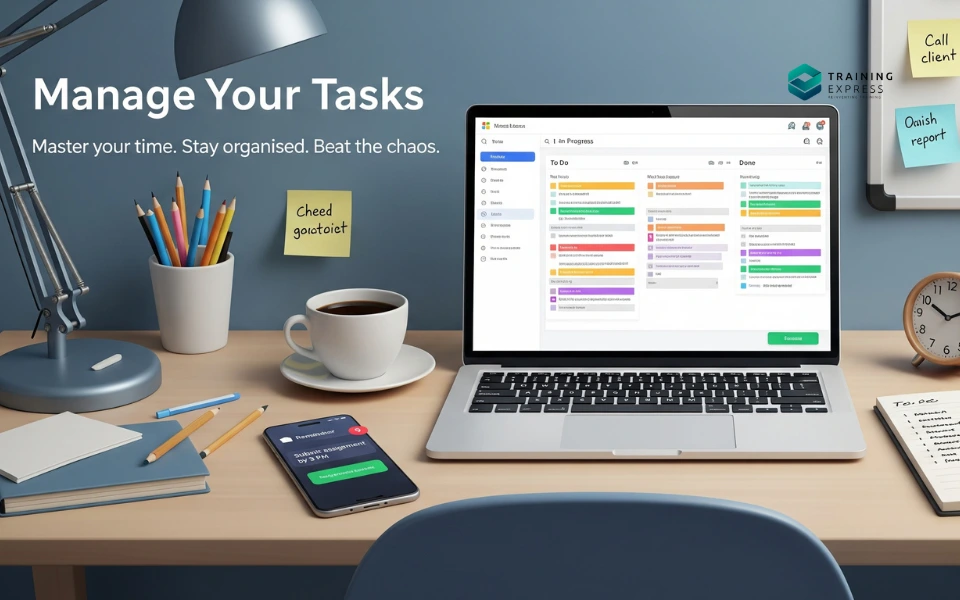
Task management might sound like something for project managers, but the truth is—everyone benefits from learning how to stay on top of their to-dos. Whether you’re juggling school assignments, work projects, or personal goals, knowing how to effectively manage your time and priorities is a must in the digital age.
Start with basic tools:
- Microsoft To Do or Google Tasks for simple lists
- Trello or Asana for visual, drag-and-drop task boards
- Outlook Tasks for integration with email and calendar
- Reminders on your phone for personal alerts
Key skills to build:
- Creating task lists and setting priorities
- Breaking larger projects into subtasks
- Assigning deadlines and recurring tasks
- Setting reminders and using notifications
- Tracking progress and marking completion
Effective task management isn’t just about productivity—it’s also about peace of mind. When your tasks are organized and visible, you avoid last-minute stress and stay focused on what matters most. Make it a habit to review your tasks daily, and update them regularly as life changes.
17. Basic Photo Editing

You don’t have to be a graphic designer to touch up a photo. With social media, digital presentations, and content creation booming, basic photo editing is now a super handy skill for just about anyone.
Key things you should learn:
- Cropping and resizing images
- Adjusting brightness, contrast, and saturation
- Adding filters or effects
- Removing red-eye or blemishes
- Saving and exporting in different file formats (.jpg, .png, .webp)
There are beginner-friendly tools like:
- Canva – intuitive drag-and-drop editor
- Pixlr – free, browser-based editing
- Fotor – great for one-click enhancements
Knowing how to quickly clean up an image can make your reports look sharper, your blog posts more professional, or your family photos frame-worthy. It’s also useful for job seekers who need polished images for LinkedIn or resumes.
And remember: you don’t need perfection—just clarity, consistency, and confidence with your visuals.
18. Video Conferencing
Whether you’re working remotely, studying online, or just catching up with family across the globe, video conferencing is now a daily part of life. Knowing how to join, host, and manage virtual meetings is an essential skill that can set you apart in school and in the workplace.

Popular platforms to master:
- Zoom
- Microsoft Teams
- Google Meet
- Skype
Skills you need:
- Joining meetings via links or calendar invites
- Using mute, camera toggle, and screen share features
- Virtual backgrounds and camera settings
- Chat box usage and emoji reactions
- Scheduling meetings and sending invites
Equally important is video meeting etiquette—like muting when not speaking, being on time, and checking your background before going live.
If you’re applying for jobs, many interviews now happen over Zoom. If you’re in school, many classes are still hybrid or fully online. Either way, you’ll look more professional and tech-savvy if you can handle virtual calls without a hitch.
19. Instant Messaging
Email is great, but when you need fast, fluid communication, instant messaging (IM) is the way to go. In the workplace, IM apps like Slack, Microsoft Teams, and Google Chat are vital tools for collaboration. Outside of work, WhatsApp, Telegram, and Messenger dominate.
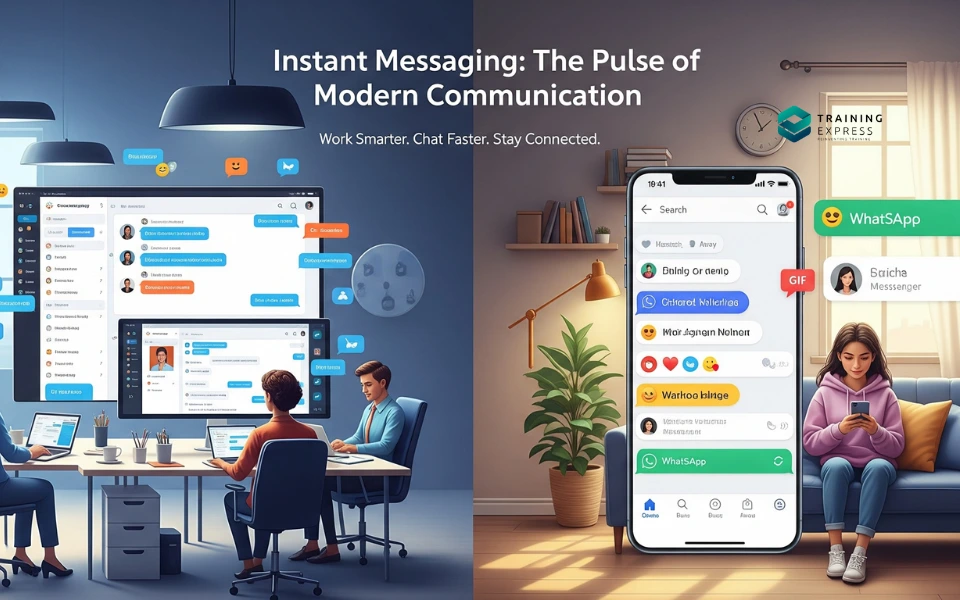
Basic skills include:
- Starting direct messages and group chats
- Using emojis, GIFs, and attachments
- Setting status and availability
- Managing notifications
- Searching message history
IM keeps work flowing smoothly and makes team communication much more human. But be mindful—too many messages can become distracting. Learn to use mentions (@name), threads, and quick reactions to keep messages organized and respectful.
Understanding IM etiquette—like not overusing “urgent” tags or knowing when to switch to a call—is just as important as using the tool itself. Done right, instant messaging is the glue that holds remote teams and online classes together.
20. Understanding Extensions
Browser extensions are small tools that can supercharge your internet experience. From blocking ads to saving passwords, they automate repetitive tasks and improve your online workflow. In short—they’re like having mini-assistants built into your browser.

Popular browser extensions include:
- Grammarly – for grammar checking
- AdBlock – to block intrusive ads
- LastPass – for password management
- Honey – for finding online shopping discounts
- Google Translate – to translate pages instantly
To use them, you’ll need to:
- Visit your browser’s web store (Chrome Web Store, Microsoft Edge Add-ons)
- Search and install the extension
- Manage or remove extensions as needed
- Check permissions to ensure security
Just be cautious—install only from trusted sources, and don’t overload your browser with too many extensions, as it can slow down performance.
Once you find the right tools, you’ll wonder how you ever surfed the web without them.
21. Basic Photoshop
Think Photoshop is just for designers? Think again. In 2025, basic Photoshop knowledge is a digital skill every professional should have. Whether you’re preparing a thumbnail for your YouTube channel, polishing your resume, or creating marketing materials, understanding Photoshop’s core features can make you stand out.

Let’s break it down. The first thing you should learn is the Photoshop workspace—where the toolbar, layers panel, and editing options live. Don’t be intimidated by all the buttons; you only need to master a handful to start. These include the Move Tool, Text Tool, Crop Tool, and Eraser Tool.
Next up, layers. They’re like transparent sheets stacked on top of one another. Learning how to organize and label your layers makes editing less of a mess. And the undo history panel? Your best friend when you make mistakes (which you will, and that’s okay).
Whether you’re adjusting image brightness or adding a professional overlay text, mastering these basics lets you produce high-quality visuals that align with your personal or business branding.
Smart Object Layers and Editing Tips
One of the most underused but powerful Photoshop features is Smart Objects. When you convert a layer into a Smart Object, it protects the original image—so you can resize, rotate, and apply filters without damaging the quality.
Here’s a quick real-life example: Say you’re working on a marketing banner. You paste a company logo into the file. Instead of rasterizing it (which limits your editing), you convert it into a Smart Object. Now you can tweak it endlessly without any pixelation or quality loss.
A few quick tips:
- Use Layer Masks instead of the Eraser Tool. This way, you can hide parts of a layer without deleting anything permanently.
- Use Adjustment Layers to edit brightness, saturation, and hue without changing the original image.
- Learn the Ctrl + Z and Ctrl + Shift + Z shortcuts—you’ll use them a lot.
Photoshop may seem daunting at first, but once you grasp these core features, you unlock the ability to create clean, professional designs for any use case.
22. Google Drive
Google Drive is more than cloud storage—it’s a collaborative powerhouse. With 15GB of free storage (and more via upgrades), it’s your one-stop-shop for storing, organizing, and sharing documents, photos, spreadsheets, and more.

Start by creating folders to keep things tidy. Want to organize class notes, tax documents, and work presentations? Just set up a few labeled folders, then drag and drop files from your desktop or phone. You can even color-code your folders for faster navigation.
Sharing files is where Drive shines. You can:
- Share a file with specific people and control whether they can view, comment, or edit.
- Generate shareable links for public or limited access.
- Revoke permissions instantly if needed.
This makes Google Drive ideal for remote work and group projects. Need someone to review your slides? Just drop the link in chat, and boom—they’re in. No need to worry about attaching large files to emails.
Collaboration Tools in Google Workspace
If you haven’t used Google Docs, Sheets, or Slides, you’re missing out on one of the most seamless collaboration systems around. Multiple people can edit the same document at once, with live updates, inline comments, and change tracking.
For example, imagine working on a group report. Each team member can work on their section in real-time, leave suggestions, and even chat inside the document. This makes brainstorming and editing feel fluid and efficient.
Here are some pro tips:
- Use version history to restore previous document versions.
- Add @ mentions to tag collaborators inside documents.
- Utilize add-ons to integrate Google Docs with tools like Grammarly, Lucidchart, or Zoom.
Google Drive isn’t just storage—it’s your virtual office. Master it, and you’ll breeze through collaborative tasks like a pro.
23. Digital File Conversion
We’ve all been there—you need a PDF turned into a Word doc or want to convert a WAV file to MP3. These tasks may sound technical, but they’re super easy once you know the right tools.
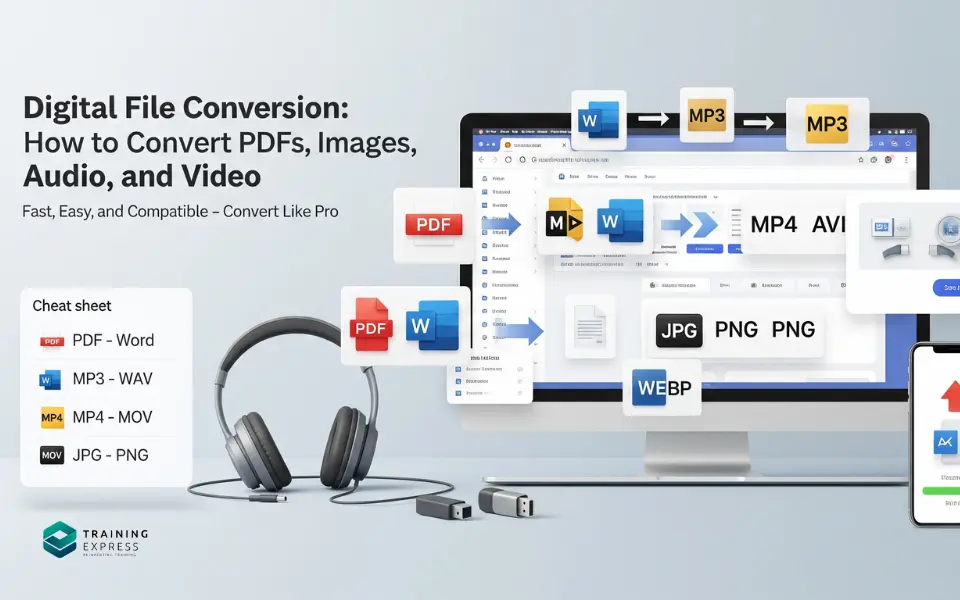
There are several free platforms like Smallpdf, Zamzar, CloudConvert, and Adobe Acrobat Online that can convert almost any file type. Need to go from JPG to PNG? Done. Want to compress a video file before uploading? No problem.
Here’s a quick cheat sheet:
- PDF to Word/Excel: Use Smallpdf or ILovePDF.
- Audio formats (MP3, WAV, AAC): Use Online Audio Converter or Audacity.
- Video formats (MP4, AVI, MOV): Try HandBrake or Convertio.
- Image formats (JPG, PNG, WebP): Use TinyPNG or Photopea.
Knowing how to convert files saves time, boosts compatibility, and improves workflow efficiency—especially if you’re submitting documents to different platforms or sharing media online.
File Format Compatibility
Understanding which file types work best where is another digital literacy skill. Not all formats are created equal, and using the wrong one can mess up quality or compatibility.
For example:
- PDFs are best for official documents or contracts because they’re not easily editable.
- MP4 is widely accepted for videos on the web, while MOV is better for Apple users.
- PNG images support transparency, making them great for logos, but they’re heavier than JPGs.
If you’re sharing media with teammates, submitting homework, or creating web content, make sure your files are in the most compatible, compressed, and professional format.
24. Using Search Engines Smartly
Search engines like Google are powerful, but most people only scratch the surface. In 2025, being able to search smartly and precisely is a digital superpower.
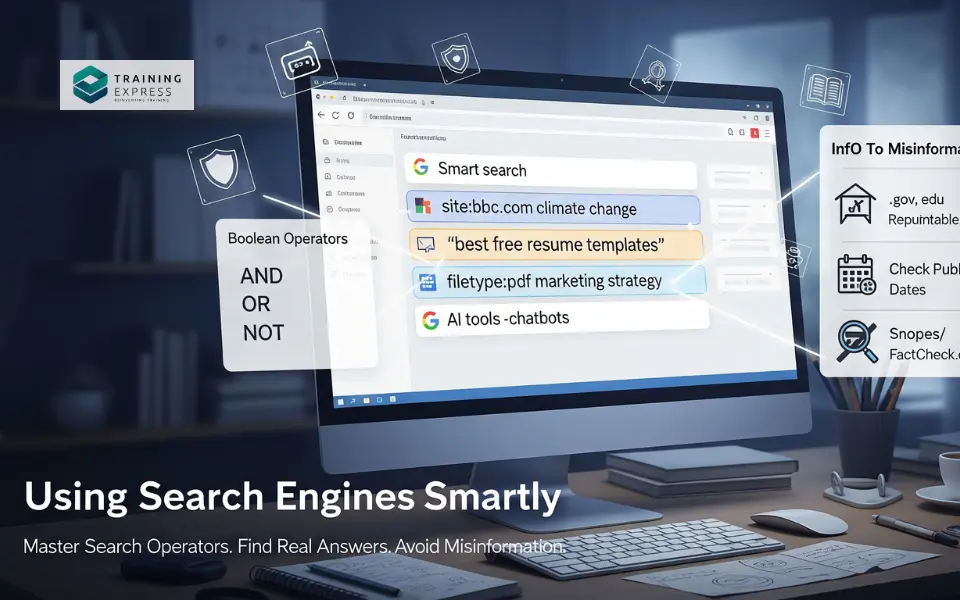
Here are some handy Google search operators:
- site: to search within a website. Example: site:nytimes.com AI trends
- filetype: to find specific file types. Example: filetype:pdf resume templates
- – to exclude terms. Example: apple -fruit (great if you’re looking for the company!)
- ” “ to search exact phrases. Example: “best laptops under $1000”
These tricks help you find exact answers faster. Combine them with Boolean logic (AND, OR, NOT), and you’ll become a search ninja.
Avoiding Misinformation and Finding Credible Sources
Let’s face it—search engines are full of content, but not all of it’s legit. Being able to spot fake news, sponsored content, and biased sources is critical.
Here’s how:
- Stick to reputable domains like .gov, .edu, and known news outlets.
- Check the publish date to avoid outdated info.
- Look for citations and references that back up claims.
- Use fact-checking sites like Snopes or FactCheck.org.
In an age of information overload, your ability to filter the noise and find real answers is what sets you apart.
25. System Security Settings

If you’re online, you’re a potential target. That’s just the reality of the digital world. Knowing how to tweak your privacy settings is key to keeping your data secure in 2025.
Start with your operating system:
- On Windows, check under Settings > Privacy & Security to control what apps can access your camera, location, and microphone.
- On Mac, head to System Preferences > Security & Privacy.
Next, lock down your browser. Use privacy-focused options like Brave or Firefox, and enable Do Not Track features. Also, review permissions on your extensions and installed apps.
Antivirus, Firewalls, and Backup Routines
Antivirus software isn’t optional—it’s essential. Tools like Bitdefender, Malwarebytes, or even Windows Defender can help catch malware before it spreads.
Also, enable and configure your firewall. It acts as a gatekeeper, monitoring incoming and outgoing traffic to block threats.
And don’t forget backups. Use services like Google One, Dropbox, or OneDrive to back up important files. For local options, invest in an external hard drive and schedule weekly backups.
Securing your system is less about paranoia and more about digital hygiene. Just like brushing your teeth, regular maintenance prevents bigger problems down the road.
Why Computer Skills Are Essential for Online Students?
In the era of digital learning, computer literacy isn’t just helpful—it’s absolutely essential. As more students enroll in online courses and remote education programs, having solid computer skills becomes the foundation of academic success. It’s no longer just about typing an essay in Word or browsing the web for homework help. Today’s students need to navigate digital learning platforms, submit assignments online, attend virtual classes, and collaborate with classmates using shared documents and discussion boards.

Imagine trying to keep up with a class on Zoom when you don’t even know how to unmute your microphone or share your screen. Or struggling to upload a file to a course portal because you don’t understand file formats. These aren’t rare problems—they happen all the time, and they can hold students back academically.
Computer skills like file management, cloud storage, basic troubleshooting, and understanding online etiquette can save time, reduce stress, and help you engage more meaningfully with your course content. Online learning is designed to be flexible, but that flexibility demands a higher level of independence—and strong tech skills play a huge role in that.
What’s more, many universities and institutions are now integrating digital tools like LMS platforms (Canvas, Blackboard, Moodle) as their primary mode of instruction. If you can’t find your way around these systems, you’re at a serious disadvantage. Even tests, quizzes, and lectures are now delivered through these digital ecosystems.
Beyond academics, mastering computer skills prepares students for future careers. Most jobs, even entry-level positions, require basic tech competency. So learning these skills while studying isn’t just about passing your courses—it’s about getting career-ready in a digital-first world.
How to Improve Your Computer Skills?
So now that we’ve talked about how essential these skills are, the next big question is: how do you improve your computer skills, especially if you’re starting from scratch?
Good news—there are tons of free and affordable ways to level up. First, take advantage of platforms like Coursera, LinkedIn Learning, Khan Academy, and YouTube. These offer detailed tutorials on everything from Excel basics to Photoshop to cybersecurity best practices. Whether you’re learning in bite-sized videos or full-length courses, the flexibility of online learning means you can go at your own pace.
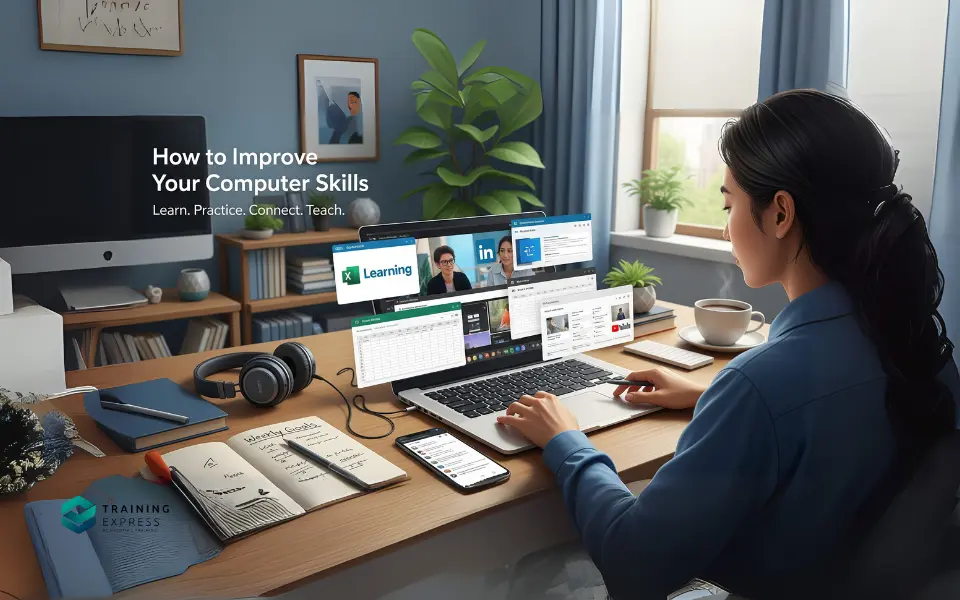
Next, start practicing daily. Open new apps, experiment with different tools, and don’t be afraid to make mistakes. Hands-on learning is the fastest way to build confidence. Download free programs like GIMP for photo editing or LibreOffice for document processing and just start exploring.
Set small weekly goals—maybe this week you master Gmail filters, next week you figure out how to use pivot tables in Excel. Break it down. Small wins build momentum.
Another key step is to join online communities. Reddit’s r/learnprogramming or forums like Stack Overflow are filled with people asking questions and sharing advice. You’ll learn a ton just by reading others’ experiences and challenges.
Finally, help others. If a friend is struggling with a digital task you’ve just learned, step in and guide them. Teaching is one of the best ways to reinforce your own knowledge. Before you know it, the skills you once found intimidating will feel like second nature.
Quick Tips for Online Students
Let’s wrap up with a few quick, practical tips specifically for online students. These can help you stay productive, stay organized, and stay sane while learning in a digital environment:
- Create a Dedicated Workspace
Find a quiet, clutter-free area with good lighting and a strong Wi-Fi connection. Your brain will associate this space with study, improving focus. - Master Your LMS
Whether it’s Canvas, Blackboard, or Moodle, spend time clicking around your course portal. Know where everything is—assignments, grades, discussions, lectures. - Use Digital Planners
Tools like Trello, Notion, and Google Calendar can help you stay on top of deadlines and study goals. - Check Your Tech Before Class
Test your webcam, mic, and internet connection ahead of any Zoom or Teams meetings. Tech glitches at the last minute are stressful and avoidable. - Leverage Collaboration Tools
Use Google Docs, Slack, or Microsoft Teams to collaborate with classmates. You’ll work faster and get more done. - Take Breaks and Move
Sitting in front of a screen for hours isn’t healthy. Use the Pomodoro Technique—25 minutes of work, 5-minute breaks—to stay fresh and alert. - Back Up Your Work Regularly
Use cloud services and local backups to avoid losing assignments due to sudden crashes. - Ask for Help Early
If you’re struggling with a platform or tool, don’t wait until a crisis hits. Ask your instructor or tech support for help immediately.
These tips, though simple, can dramatically improve your online learning experience and help you feel more in control of your education.
Final Words
As we navigate deeper into the digital age, the ability to adapt and thrive in tech-driven environments is no longer optional—it’s vital. Whether you’re a student, remote worker, freelancer, or just someone looking to keep up with the times, mastering these 10 essential computer skills in 2025 will give you the edge you need.
From managing your tasks with smart tools to understanding browser extensions and securing your digital life, these skills are foundational blocks for your personal and professional growth. They’re not just about using a computer—they’re about unlocking your potential in a world where digital fluency opens doors.
Start small, be curious, and never stop learning. The digital world is evolving fast—but with the right skills, you’ll always be one step ahead.
Frequently Asked Questions
How can I learn computer skills as a beginner?
Learning basic computer skills from scratch can feel daunting, but it’s incredibly achievable with the right approach! Start by mastering the absolute basics: understanding your operating system (Windows or macOS), navigating the desktop, and using a mouse and keyboard efficiently.
Focus on practical applications next. Learn word processing with tools like Google Docs or Microsoft Word, practice basic internet Browse and email etiquette, and explore file management (creating folders, saving documents). Many online resources like Training Express, This Blogs, and YouTube tutorials offer excellent, beginner-friendly lessons. Hands-on practice is key – the more you use your computer for everyday tasks, the faster you’ll build confidence and proficiency.
Can I learn computer skills on my own?
Absolutely, you can definitely learn computer skills on your own! In today’s digital age, there’s a wealth of free and affordable resources available. Platforms like Training Express, Blogs, and YouTube offer structured courses, tutorials, and hands-on exercises for everything from basic software like Microsoft Office to more advanced topics like coding or graphic design. The key is to be self-disciplined, practice regularly, and apply what you learn to real-world projects. Many successful professionals are self-taught, proving that dedication and the right resources can be just as effective as traditional education.
Can I learn computer at home?
Absolutely! Learning computer skills from home is not only possible but also increasingly popular and effective. Platforms like Training Express offer comprehensive online courses that allow you to master various computer skills at your own pace, right from your living room. You get access to all the necessary learning materials, interactive exercises, and often practical projects to solidify your understanding. It’s a fantastic way to gain valuable tech expertise without the commute or rigid schedules of traditional classrooms. With dedication and the right online resources, you can definitely become proficient in computer applications and concepts from the comfort of your home.
Which computer skills are easy to learn?
For anyone new to technology, several computer skills are genuinely easy to pick up and offer immediate value. Mastering basic operating system navigation (like Windows or macOS), email management, and word processing (e.g., Google Docs, Microsoft Word) are fantastic starting points. These foundational skills are universally applicable. Additionally, learning spreadsheet basics (like Microsoft Excel or Google Sheets) for organizing data, and understanding internet Browse and online safety are highly beneficial. Our blog at Training Express offers a wealth of resources to guide you through these beginner-friendly skills and more, helping you build confidence and proficiency quickly.
How to improve computer skills?
Improving your computer skills effectively involves a blend of structured learning, consistent practice, and staying current with technology. To truly excel, especially if you’re aiming for recognition, focus on practical application.
The Training Express course is an excellent resource, offering valuable articles and guides designed to help you master various computer proficiencies. Their content often provides actionable tips, step-by-step tutorials, and insights into the latest software and digital tools. By regularly engaging with their expertly crafted resources and consistently applying what you learn, you’ll build a strong foundation, enhance your expertise, and ensure your skills remain relevant and competitive and you’ll get a free CPD certificate after completion the course.
What file format is Word?
Microsoft Word’s primary and most common file format today is .docx. Introduced with Word 2007, .docx files are based on Open XML, making them smaller, more robust, and compatible with various modern word processing applications beyond just Microsoft Office.
While .docx is the standard, older versions of Word (pre-2007) primarily used the .doc format. It’s a good practice to use .docx for new documents, ensuring better features and broader compatibility. Understanding these formats is key to efficient document management, as highlighted in our blog at Training Express, helping you master digital documentation.
Related Blogs
- Available Courses
- Animal care10
- Design28
- Training6
- Accounting & Finance Primary49
- Teaching & Academics Primary36
- Teaching22
- Quality Licence Scheme Endorsed171
- Law10
- IT & Software225
- Job Ready Programme52
- Charity & Non-Profit Courses28
- HR & Leadership4
- Administration & Office Skills2
- Mandatory Training36
- Regulated Courses4
- AI & Data Literacy16
- Health and Social Care289
- Personal Development1603
- Food Hygiene116
- Safeguarding79
- Employability287
- First Aid73
- Business Skills292
- Management424
- Child Psychology40
- Health and Safety524
- Hospitality28
- Electronics31
- Construction62
- Career Bundles201
- Marketing38
- Healthcare170

 Food Hygiene
Food Hygiene Health & Safety
Health & Safety Safeguarding
Safeguarding First Aid
First Aid Business Skills
Business Skills Personal Development
Personal Development


![Are Online Courses Worth Doing [Pros & Cons]](https://trainingexpress.org.uk/wp-content/uploads/2025/08/Are-Online-Courses-Worth-Doing-Pros-Cons-460x288.webp)