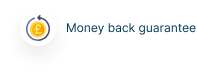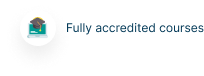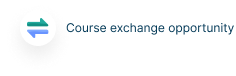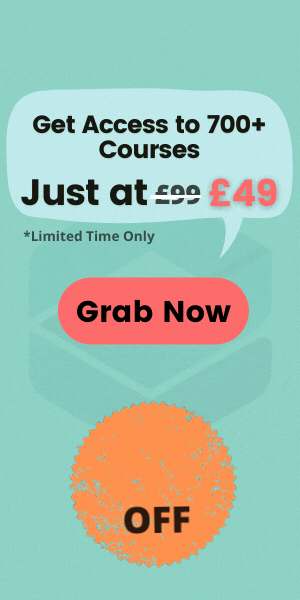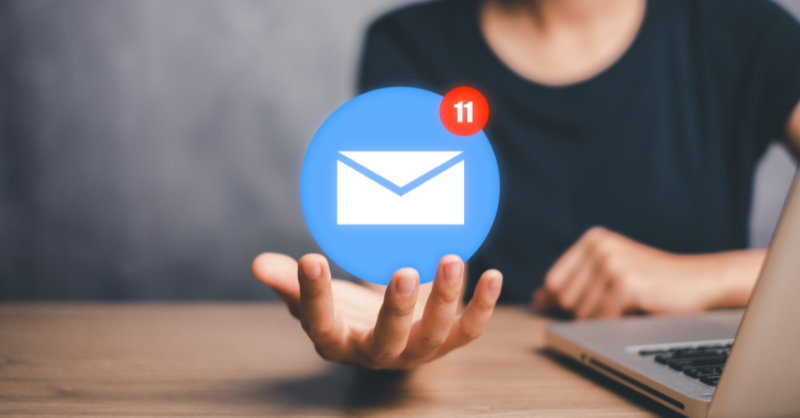
Now that remote work is gaining momentum, it’s now a common habit for most of us to have multiple email accounts for work, personal life, side hustles, and more.
While it’s great to compartmentalize our inboxes, managing several accounts and the emails that come with them can quickly become overwhelming and time-consuming.
In fact, studies show that the average professional who uses email receives over 120 emails per day and spends more than 2 hours just sorting through and responding to messages. This can be exhausting and bad for our growth and productivity.
So, to avoid your emails piling up, important messages getting buried and missed, and your productivity takes a nosedive, here are five efficient ways to manage your multiple email accounts quickly and keep your email under control.
Designate Your Email Accounts
The first step to simplifying things is to use separate email addresses for different areas of your life. Have one exclusively for work, another for personal correspondence, a third for online accounts and purchases, and so on. Keeping your inboxes designated helps you better handle each category of email. You can check your business email account on a schedule during working hours. Then your evenings are protected for family and leisure. This separation prevents work emails from bombarding you at home and interfering with your personal emails (like birthday and wedding invitations). Plus, your other accounts stay secure and functional even if one inbox gets compromised or overloaded with spam emails. This is only possible when you keep your email accounts dedicated to specific functions, which makes it easier to organize and access precisely what you need when you need it.Consider Using a Desktop Email Client
While webmail through browsers offers convenience, desktop email clients provide more robust tools for managing multiple email accounts simultaneously. Popular picks like Microsoft Outlook and Mozilla Thunderbird let you connect unlimited accounts under one roof and keep everything neatly sorted. For example, you can group messages from your personal and work accounts in separate folders or tabs. Email clients also offer features like advanced search, send later, reminders, templates, and automatic sorting, so your shuffling through high volumes of emails can be much smoother. Better yet, if you’re the type who wants more than just traditional email management, then you can opt for tools like Spike that can allow you to organize your email and manage all your communications from a single, unified feed. This tool even allows you to use the popular Apple messaging service, iMessage, for PC. This means you can run your iMessage app on Windows through Spike and chat with your friends and family if you prefer not to use the messenger app itself on your iPhone or Mac. And that’s not all; Spike also has many AI features to organize your different email accounts and swiftly respond to new messages.Use Folders and Filters
Of course, not every email requires an action from you. To keep general messages organized across accounts, leverage folders, labels, and filters. Set up category folders for primary topics like receipts, events, newsletters, social media, promotions, and so on. Then, create filters and rules to automatically file incoming messages based on sender, subject line keywords, or other criteria. This organized system makes finding specific emails (especially when you have a stuffed email box) very easy.Know When to Check Your Emails
We all likely check emails more often than necessary out of habit. This distraction hampers productivity and delays more critical work, fracturing our focus. When you continuously break away from substantive projects to scan your inbox, you lose your concentration groove. And before you think that’s nothing, a study by Gloria Mark at the University of California shows that it takes the average person 23 minutes to return to a deep-focused state after being interrupted. So, to curb compulsive email checking across your multiple email accounts:- Switch off email notifications on your devices to avoid constant pings pulling you in.
- Schedule specific times to actively check and catch up on emails, such as three times a day or at particular hours.
- Avoid switching to email tabs or accounts between scheduled check-ins so you don’t get distracted by something else.
- Create an auto-responder (if necessary) to inform senders of your email schedule so they know when to expect a reply.
Link Your Multiple Gmail Accounts
Suppose you’re like many other professionals who prefer Gmail, and you tend to have multiple accounts on the platform. In that case, Google offers a convenient way to combine them together, known as account linking. If you’re unfamiliar with this, linking your Gmail account means all your emails sync into one unified inbox. From this hub, you can monitor incoming mail from every connected account and seamlessly switch between them when composing new messages. This feature is available on all devices on which you can install the Gmail app. And to set it up, all you have to do is open the Gmail settings and add any secondary Gmail addresses under the Accounts tab. Choose which account is primary to be your default send and receive account. Then, when you check mail, replies, or searches, you’ll find that all your linked accounts are now visible, and you can navigate through them at will.Wrapping Up
Managing multiple email accounts is no easy task, but it’s doable, and these tips and strategies should help you handle the process effectively.- Available Courses
- Career Bundles73
- Animal care5
- Law8
- Quality Licence Scheme Endorsed111
- Teaching13
- Teaching & Academics Primary27
- Accounting & Finance Primary30
- Training3
- Design9
- IT & Software44
- Healthcare126
- Marketing31
- Health and Safety402
- Construction48
- Electronics25
- Hospitality22
- Health and Social Care219
- Child Psychology37
- Management377
- Business Skills268
- First Aid70
- Employability264
- Safeguarding75
- Food Hygiene103
- Personal Development1277
 Food Hygiene
Food Hygiene Health & Safety
Health & Safety Safeguarding
Safeguarding First Aid
First Aid Business Skills
Business Skills Personal Development
Personal Development